(For the quickest info or help about online mediations, contact me: Click to email me .)
Booking your session – overview
Here is how my Booking process works once you have put your case on my calendar.
- Booking attorney: that’s the one putting the case on my calendar
- Selects the date/time agreed upon and receives a confirmation email.
- Forwards that email to all counsel and any pro se parties. Copy to me.
- All attorneys: An email is then sent to each attorney with an online intake form that should be filled out promptly.
- From that intake data, we then know all the players and:
- Send a Zoom invite to the attorneys and parties plus any others identified in your intake form to be attending the mediation.
- Send an invoice to each attorney or party (as directed via the intake form).
- We may send an invitation to Clio Counsel – a secure portal for you to upload documents to me or for secure communications.
- Confidential pre-mediation information can come via the intake form or you can send your own mediation memo, or schedule a phone or zoom conference here: https://calendly.com/judge-gil-jones-mediator/15-minute-meeting.
- Pre-mediation in divorce can also use an online inventory input system which I make available to you on request.
Scheduling details
Scheduling works through “self-booking” occurring via my web-based calendar. There, the Booking Attorney (see above) will select one of three online sessions from Full Day, Half Day, or 2-hour. Jump to the calendar. Read about the online scheduling process here.
How Does it Work?
You will choose one of the three Online Mediation options (half day, full day, or special 2-hour session) on my calendar booking page. That submission will prompt me to set you up for an online mediation.
On the Information for the Clients page you will find an overview of mediation in general, not just the online version, including a short video explanation.
You will get an intake form to complete online
The attorney who books the mediation session will receive an email immediately upon booking, with a link to an online form through which we will gather essential information about the case and the other attorneys involved.
Based on the intake from the booking attorney, an email will then go out to all other counsel to complete an online form with their information and that of their client.
Invoicing and payments
As explained in detail on the Fee and Payments page, an invoice will be sent by email to the attorney or, if they request, directly to their client with a link to make an online credit card payment. Payments are made online via the LawPay system. Please See The Payments Page for those details.
How the online Zoom mediation works
Videoconferencing available for conducting online mediation, sometimes referred to as “remote mediation” or “distance mediation”, over secure links. It is also available for general conferencing where the attorney may wish to use that in order to share documents with me or simply to have the luxury of a more personal contact. A round-robin with mediator and counsel on both (all) sides can be helpful in planning the mediation. The video conference can also be useful to loop an insurance adjuster into the mediation either in its entirety or as needed. My normal time blocks are half day (four hours) and full day (8 hours). However, I also offer a 2-hour session. See the online fee schedule here.
Zoom Videoconferencing System
I then set up the online mediation using the Zoom system. Each attorney and client receives an email invitation. About 15 minutes prior to the appointed time, each person simply clicks the link in the email invitation.
The process allows that each party/counsel will have their own virtual “room” and I simply “move” from room to room for caucus sessions, or can have everyone together if desired. Documents, spreadsheets and screens can be shared with one or many people. In the caucus when I am in your virtual room the screens show only the attorney and client plus the mediator. If the attorney and client want private conversation I will “step away” for a period of time. Be sure to read the best practices tips for your online session. Zoom has a short video on breakout rooms and a section of it is specifically for the participants. It’s about 2-1/2 minutes long.
Minimal or no Software Requirements
YOU do not have to have complicated software or an account with Zoom. It is a simple click and download a small applet and you can be hooked up. The attorney and client can be in one physical location, or in their individual locations. The system works quite well on a smart phone so your client who can’t be present at your location can easily join in by phone from almost any location. If the attorney and client are physically together, it is nonetheless advantageous for the client to participate with their smart phone while sitting across the desk from the attorney. Bring the charger!
However, it is far better to install the Zoom app on your device (computer, tablet or smart phone) in advance and to test it well before your mediation. You do NOT have to sign up on Zoom — just get the app.
How do we handle the paperwork?
All forms and documents are prepared, distributed and signed electronically. I use the digital-signing process from HelloSign to digitally create a legally binding signature. We start with the Agreement to Mediate and conclude with the Mediated Settlement Agreement. Reviewing and signing documents is easy and requires only an email address and a computer, tablet or smart phone. Each participant must have their own email address as the email is tied to the person to ensure integrity of the signature.
An Agreement to Mediate will be sent to each attorney and their client for electronic 1-click signing.
Drafting of the Mediated Settlement Agreement (MSA) will be done online using screen-sharing while the attorneys and mediator jointly write up the MSA. Judge Jones will then email the draft directly to the attorneys to review with their clients, again via screen-sharing. The attorneys and mediator can get back together to tweak the document as needed.
When everyone has approved the document, the MSA is put into PDF format and immediately circulated by Judge Jones for electronic signing by each party and their attorney. Only when everyone has signed is the online meeting closed. If the MSA is to be filed with the Court Judge Jones will normally e-File it for the parties.
Advance client information needed
Within hours of your booking an online mediation each will receive an email with the request to fill out an online intake form. There is a spot on that form to give me information about your part of the case and a full pre-mediation memo or phone call is always welcome. There are a couple of items of information that we especially need in the intake form, being:
- Email address — which will be used for sending invoices and circulating the Agreement to Mediate and, ultimately, the Mediated Settlement Agreement. Yours and for each participant in the mediation on your side.
- Cell phone number — Attorney’s cell, which will be used by the Mediator in the event the teleconference system is lost during the session.
Best Practices for Your Online Mediation Session
Equipment suggestions
Check out the page of equipment tips.
Best Practices
- As soon as you get the email invitation, please add it to your calendar system and RSVP.
- Have a test run before your mediation.
- Use earphones — the simple ones that came with your smartphone work just fine.
- Click on the prompt to join by computer audio. It takes a few moments for the audio to hook up.
- Start your video, lower left of the task bar.
- As soon as you join the meeting, test your microphone and speaker system (lower left corner of Zoom — click audio).
- When the meeting starts, open the CHAT box.
- Participants should mute themselves when not speaking, or at least avoid making any sound (such as shuffling papers, crunching on a snack, etc.) in order to avoid any potential background noise. You can momentarily unmute yourself by pressing the SPACE bar.
- Avoid having distractions in the background such as barking dogs.
- Have lighting in front of you.
- Dress in a soft solid color. If a tie is worn, use a solid tie rather than one with a pattern.
- When speaking, remember to look directly at the webcam, not at the screen.
- Position the camera at your eye level or slightly above eye level.
- Be mindful of what is behind you, choose a solid neutral wall if possible.
- Check the lighting. Light from a window behind you might blind the camera, making you look dark. Light above you in the center of a room might also cast shadows. Ideally, position a lamp, or sit facing a window, where light is directly on your face. Also be aware that your monitor casts light that can make you look blue.
- Participants should speak one at a time and to pause prior to speaking in case there is any audio/video lag.
Scheduling a Video Mediation
Let me know if you would like to schedule an online mediation, or just try it out on a test basis. Email me and ask for a conference. (Click To Email Me). My online scheduling calendar has options for half and full day mediations. There is also a special 2-hour session intended for a mediation substitute for a temporary hearing.
If you schedule a video mediation, an email will be sent to you with instructions. A preliminary run between you and your participants should be done at least two full days prior to the date of the mediation to be certain that everyone can make a connection.
CAVEAT
The description that will come with your Zoom invitation includes the following:
This mediation will be conducted pursuant to the Agreement to Mediate by Online Videoconference which has been executed by the participants prior to the mediation. The experience is best when you have downloaded the Zoom app on your device in advance. Please RSVP when you receive the email invitation.
Be advised that the mediator will record the session locally on his computer. It is for his sole use ONLY if needed to capture the details necessary to draft the MSA or to interpreting the MSA terms in the event of a drafting dispute later. It will be deleted 10 days after the mediation. The recording is like the other notes of the mediator and may not be accessed, requested, or subpoenaed for any purpose.
Remember that the Zoom system is not HIPPA complaint. Do not share any document or screen that discloses HIPPA-privileged medical information.
TIPS FOR YOUR ONLINE SESSION.
When you get the email invitation, please RSVP. When joining the meeting, open your CHAT box.
PLEASE USE HEADPHONES OR EARPHONES.
This mediation will be conducted with “breakout” rooms. Each attorney/client pair will be placed in a virtual room. At any time you are in your room and need the Mediator at times he is not in your room, click the “ask for help” button.
Once the online session begins, you will be invited to join a breakout room. You MUST CLICK to join.
The Mediator can have all participants in one large room together or have you just in your room. The Mediator can be with you in your room for the private caucus time or can leave to give attorney/client privacy.
You can leave the breakout room and return to the main room. See the red button in the lower right of your screen: click to leave the room, not the entire session. If the mediator ends the breakout rooms you will have 60 seconds to click and join the main room. You should do that immediately. DO NOT leave the meeting.
If you want to see the details, go to https://support.zoom.us/hc/en-us/articles/115005769646.


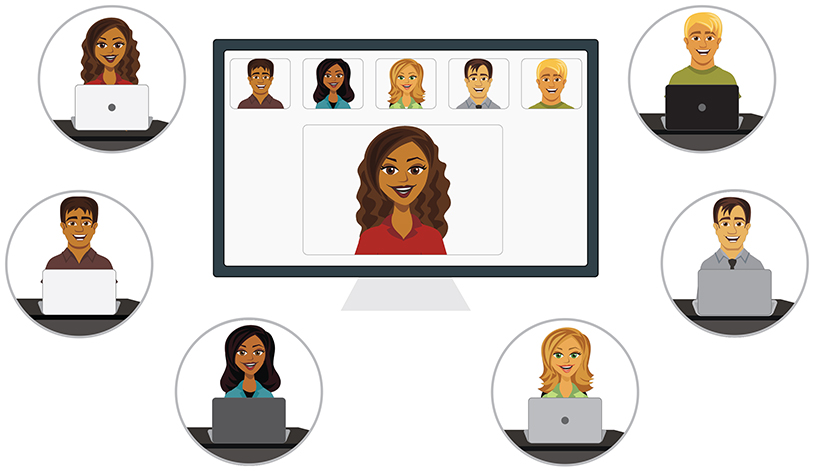

Thank you, Judge Jones. You make video mediation a snap!!
And thank YOU. Your ability on your end makes it a breeze. Always appreciating mediating in your cases.